As of Monday, TouchStore have been working tirelessly upgrading sites to our new version with reference pricing functionality. This new software has been written in response to guidelines which have been issued by the HSE. We have added this section to our site to keep you informed and offer a guide to dispensing a referenced priced item in TouchStore Rx.
There are three circumstances under which ATORVASTATIN can be dispensed:
-
The patient accepts your preferred pack which is priced at the reference price.
-
The patient elects to only accept the original brand, LIPITOR.
-
The doctor has prescribed LIPITOR and has written Do Not Substitute in his own hand writing.
1: The patient accepts your preferred pack which is priced at the reference price
-
Select your preferred generic pack of ATORVASTATIN selecting the strength as required, as normal.
-
There is only one change in how this item will be dispensed – the ‘Preferred Product Substitution’ screen will appear.
Note: Because you have selected to dispense a pack at the reference price, ‘Substituted / Ref. Price’ will be selected automatically
-
To claim for a reference priced item, the PCRS now require you to record prescribed information. That is, you must select how the prescription is actually written by the doctor.
-
Select one of the following options.
-
INN Prescribed – Doctor wrote the generic name on the prescription
-
Proprietary Prescribed – Doctor wrote the brand name on the prescription
-
Branded Generic Prescribed – Doctor wrote the brand name of a generic on the prescription
- Do Not Sub-Written by Pres – Doctor wrote “Do not Substitute” in their own hand on the prescription
-
-
Then click ‘Use Current’ or hit Alt & U to continue the dispense
- Complete the dispense as you normally would.
2: The patient elects to only accept the original brand, LIPITOR
- On the Dispense Drugs panel, type LIPITOR and select the strength/pack as required, as normal
- On the Preferred Product Substitution Screen select ‘Original Brand (Patient)’
- On the bottom right hand corner of the Preferred Product Substitution Screen, the Patient Supplement Due – if any – is displayed.
-
Click the Use Current button
-
The Product Substitution Screen will close
-
The background colour of the Drug Dispense Panel will change to
to indicate that the product was not substituted at the patients’ request and an OB(P) button will appear beside the TOTAL COST field.
OB(P) = Original Brand (Patient Request)
Hint: Click the OB(P) button to open the Product Substitution Screen.
-
The cost price displayed on the Pricing tab [F9] is the original Cost Price/Trade Price as per the IPU Product file. A new Supplement Amount displays the patient supplement due
-
Complete the dispense as you normally would.
3. The Doctor has prescribed LIPITOR and has written Do Not Substitute in their own handwriting on the prescription
-
On the Dispense Drugs panel, type LIPITOR and select the strength/pack required as normal
-
On the Preferred Product Substitution Screen select ‘Original Brand (Doctor)’
-
To claim for a reference priced item, the PCRS now require you to record prescribed information. i.e. how was the prescription written by the doctor.
From the “HSE Info” list, Select; ‘Do Not Substitute’
-
Press the Use Current button
-
The Product Substitution Screen will close
The background colour of the Drug Dispense Panel will change to to indicate that the product was not substituted at the doctors’ request and an OB(D) button will appear beside the TOTAL COST field
OB(D) = Original Brand (Doctor Request)
-
Hint: Click the OB(D) button to open the Product Substitution Screen.
-
The cost price displayed on the Pricing tab is the original cost price / Trade Price for the item, as per the IPU Product file
-
Complete the dispense as you normally would.